WooCommerce Smart Pack
- created: 07/03/2017
- latest update: 07/13/2017
- by: ZendCrew
- email: [email protected]
Thank you for purchasing our "WooCommerce Smart Pack" Plugin. If you have any questions that are beyond the scope of this help file, please feel free to email us via our profile page contact form. Thank you.
Overview
WooCommerce Smart Pack is a wordpress plugin which allow merchants to implement a wallet system, reward/refund customers and sell unlimited number of gift card products on their website. These features are grouped into four different sections which we call extensions, these include Wallet Extension, Refund Extension, Reward Extension and Gift Card Extension. Each of these extensions can be enabled or disabled depending on what features the merchant need on their website.
Minimum Requirements
Installation
PLEASE NOTE: Make sure you have install and activate the WooCommerce otherwise our plugin menus and features will not function properly.
Automatic Installation
- Download the woo-smart-pack zip file.
- From your wordpress admin section, click on Plugins menu.
- Navigate to Add New and click on "Upload Plugin.
- Locate and select the downloaded zip file and click on Install Now.
- Activate the plugin from Plugins menu in Wordpress Admin.
Manual Installation
- Download the woo-smart-pack zip file.
- Unzip the file woo-smart-pack and upload the folder to the /wp-content/plugins/ directory.
- Activate the plugin from Plugins menu in Wordpress Admin.
Extensions & Features
WooCommerce Smart Pack allows merchants to implement a wallet system, reward/refund customers and sell unlimited number of gift card products on their website. These features are grouped into four different sections which we call extensions, these include Wallet Extension, Refund Extension, Reward Extension and Gift Card Extension. Each of these extensions can be enabled or disabled depending on what features the merchant need on their website. Below are the features of each of these extensions.
Wallet Extention
Wallet extension allows merchants to run an e-commerce wallet system. the wallet system allows customers to make an up-front funds deposit later use that funds to make item purchase on your website.
To manage customers wallet, login to the wordpress admin and navigate to Wallets --> All Walletes
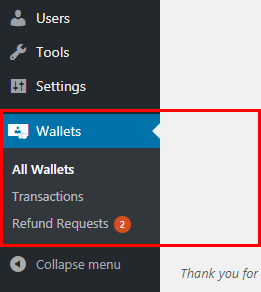
From the All Wallets page, merchants can carry out the following tasks
- Create new wallet for customers
- Credit, Cebit, Bill, Refund e.t.c - on customers wallet
- View and adjust customers wallet account
- Lock/Unlock wallets
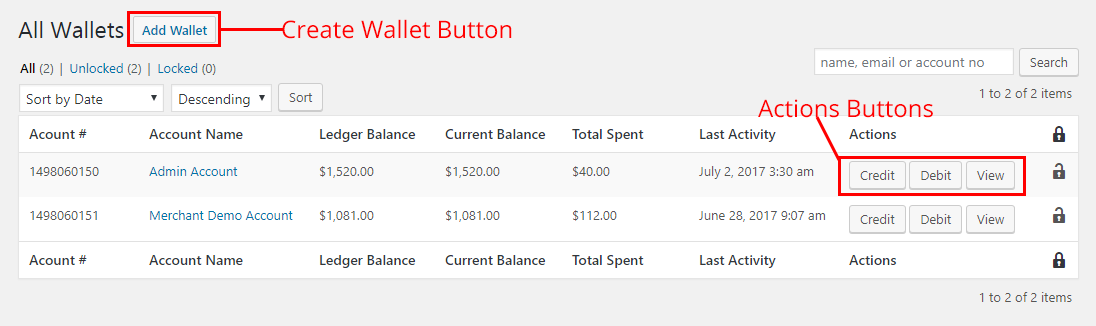
To create new customer wallet, click on the Add Wallet button and a new box will open.
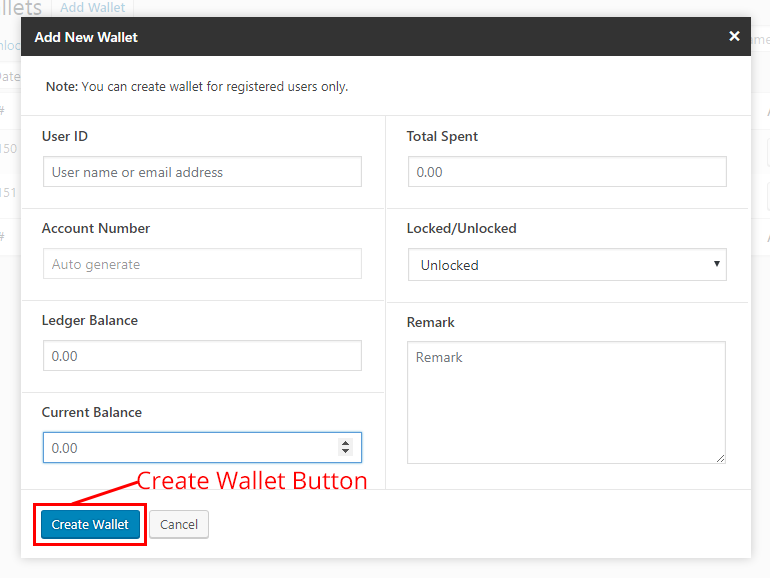

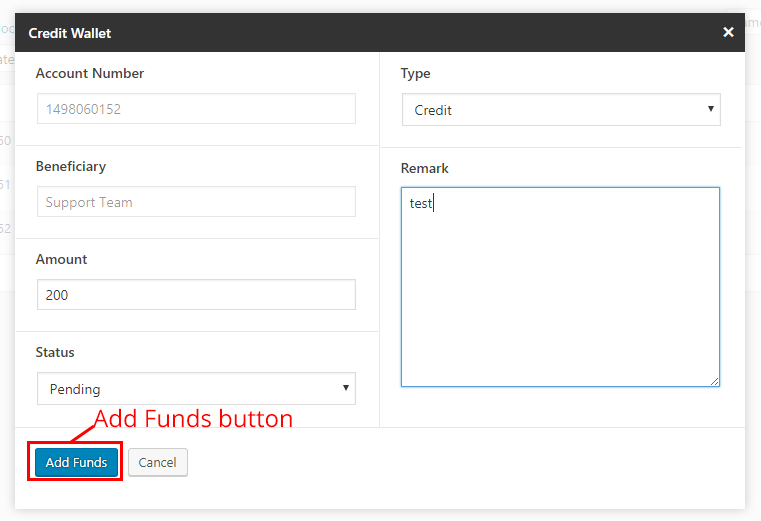
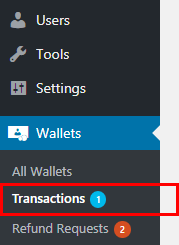
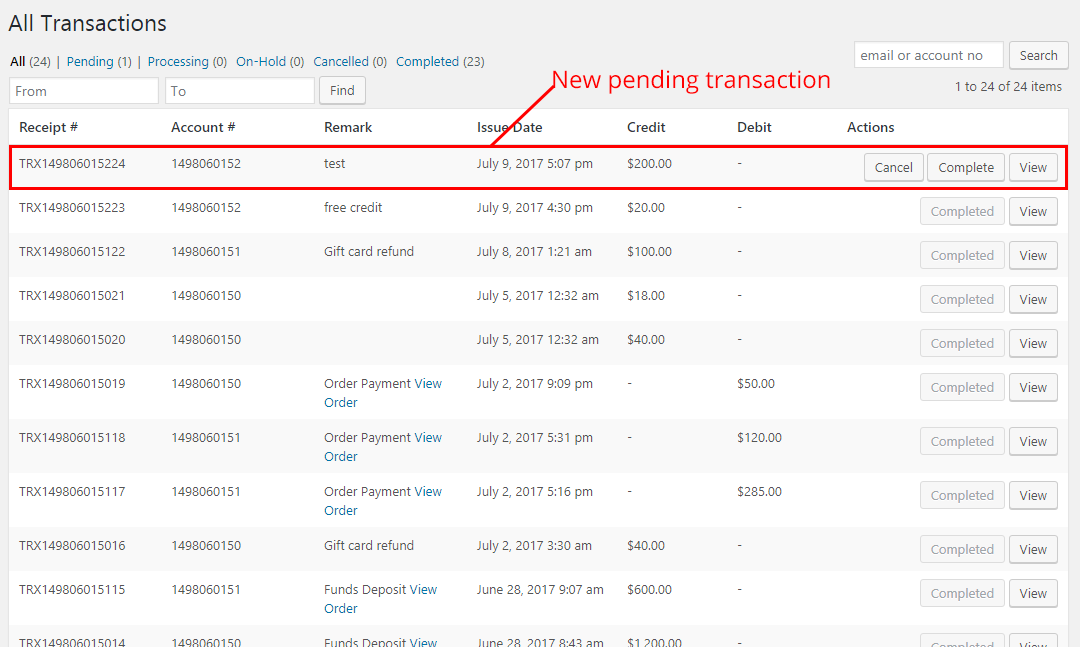
From the Front-End My Wallet menu, customer can carry out the following tasks
- View ledger/current balance and total spent.
- Make funds deposit into their wallet.
- View all transactions history on their wallet.
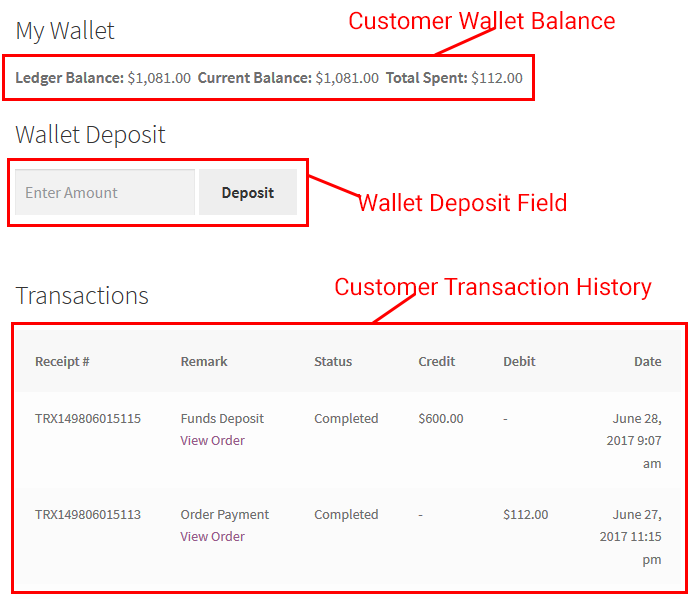
From the Front-End Checkout page, customer can purchase items using funds in their wallet.
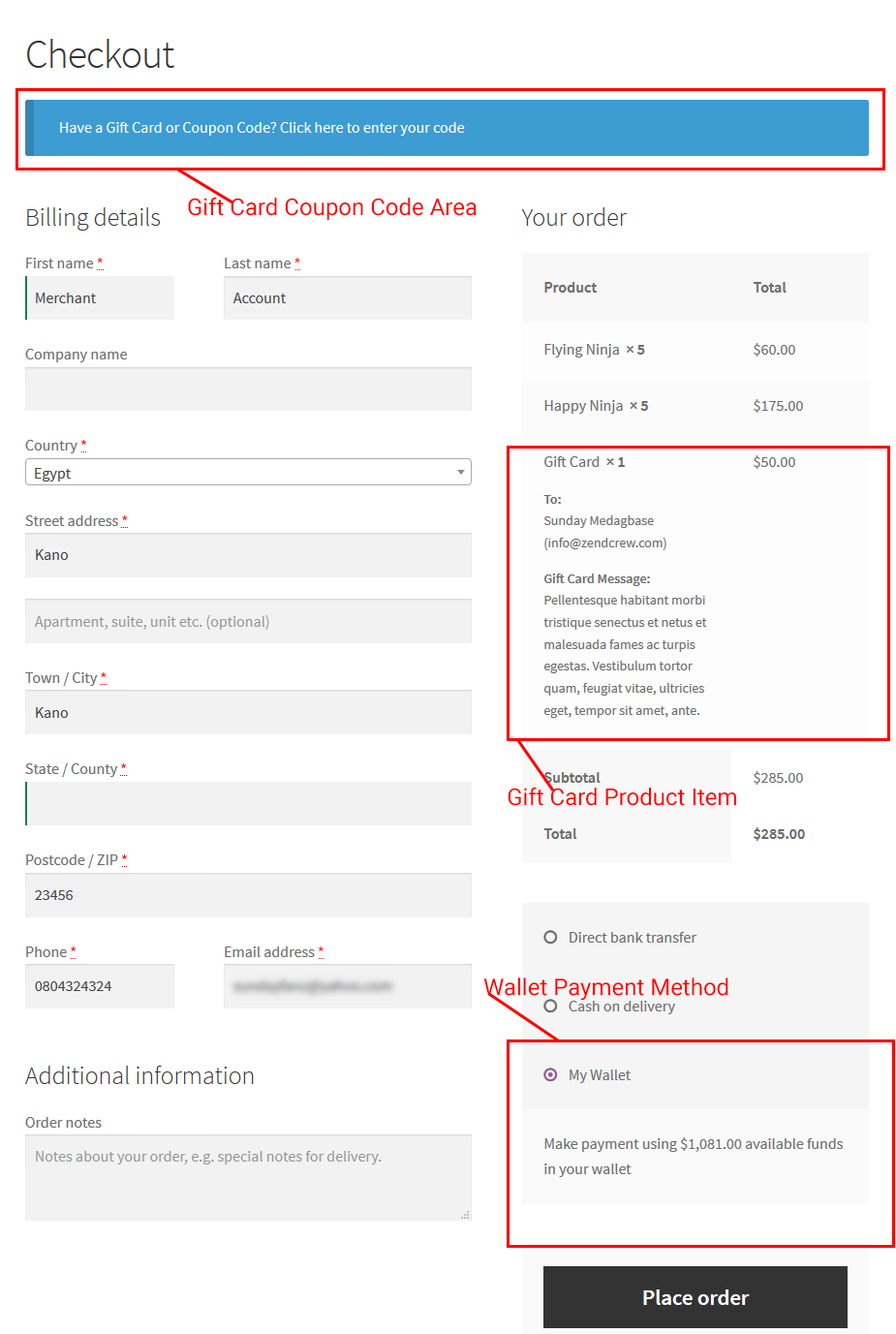
Refund Extention
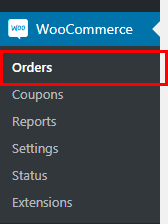
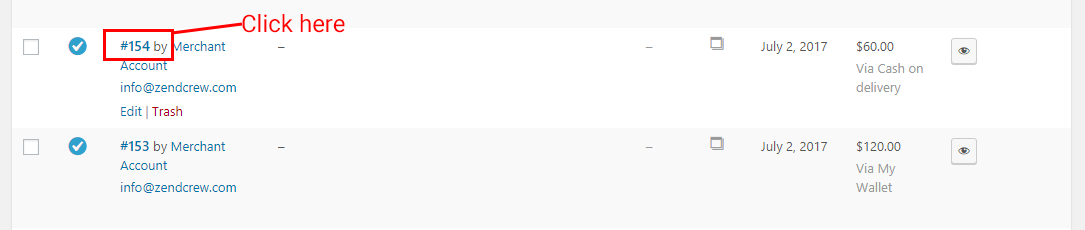
- Make order refund via the Wallet payment gateway.
- Make a direct order refund via the Wallet extension (if other payment gateways was used).
In this example, the order was made using Cash On Delivery which by default, don't support refund, to refund the customer order, click on the Refund button.
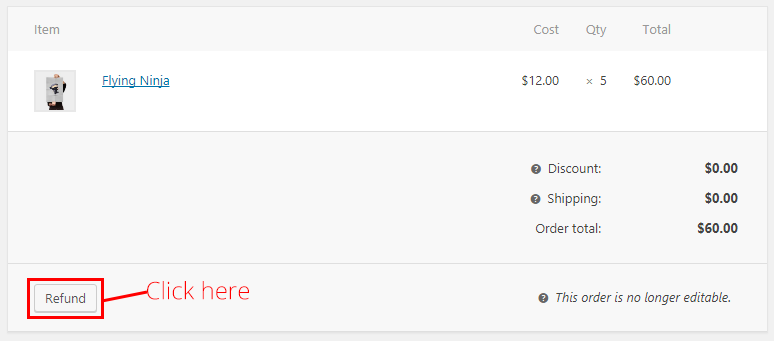
Then specify the Refund Amount and Reason for refund details and click Refund via Wallet button.
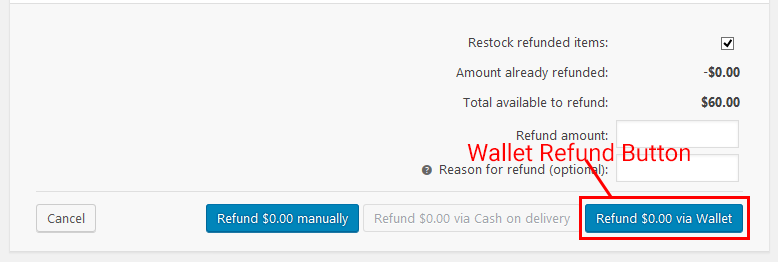
Also from the Front-End Recent Orders page, customers can make an order refund request.
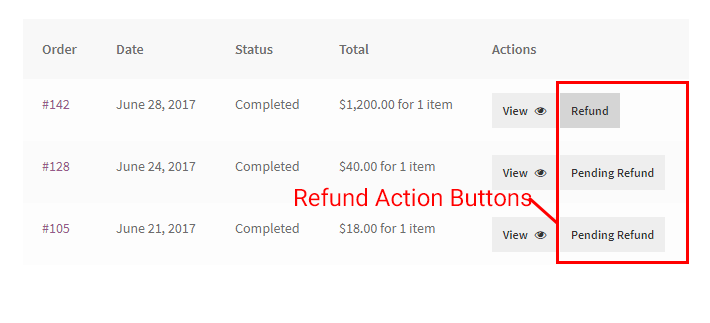
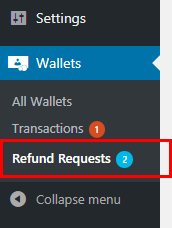
- Aprove/Reject/View/Updatte customers refund requests.
- Specify the refundable amount for the refund requests.
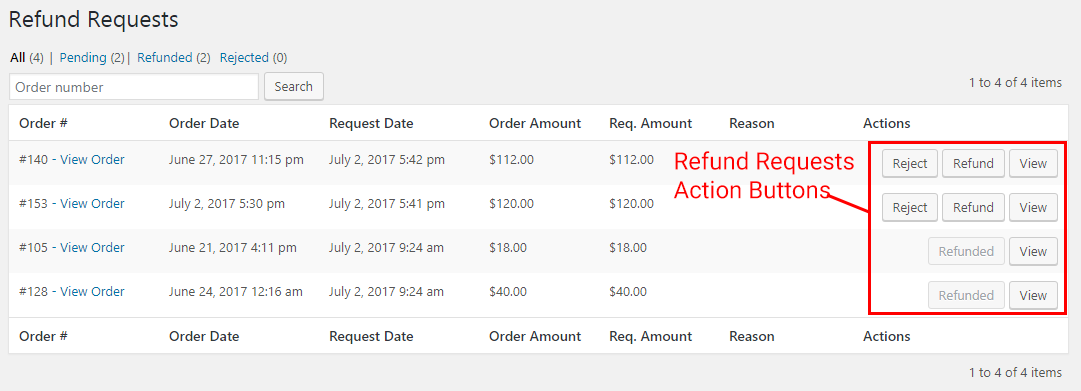
Reward Extension
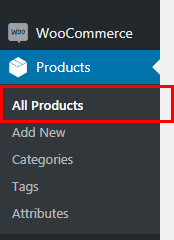
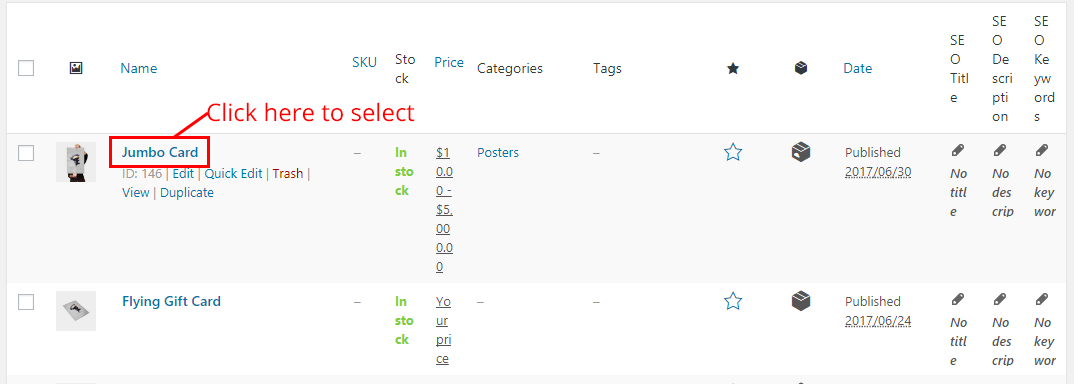
- Enable Allow customers wallet to be rewarded with credit.
- Amount Type Controls the reward amount type.
- Reward Amount Controls reward amount for the product.
- Reward Remark Controls the reward Transaction remark.
- Purchase Reward Info Controls the Information about the purchase reward
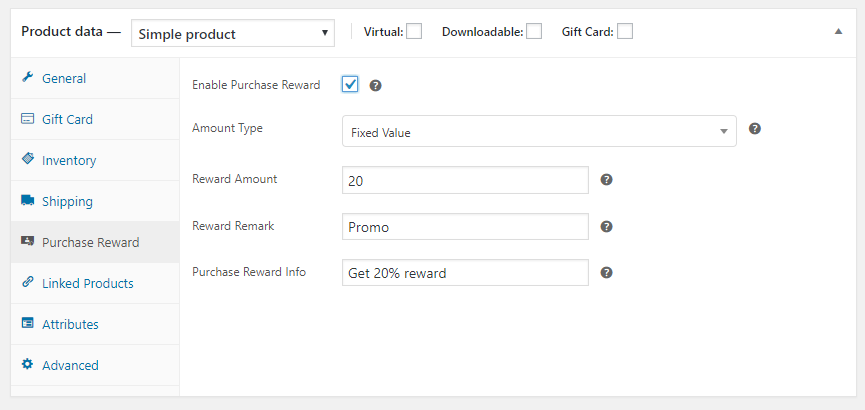
Gift Card Extension
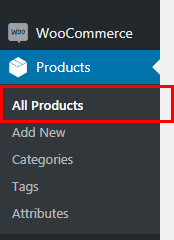
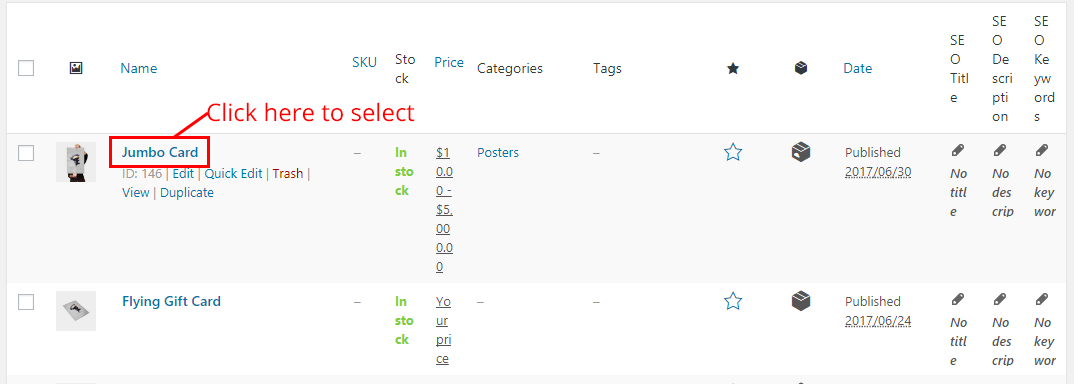
- Enable turn a regular product into gift card product.
-
Specify the following Pricing Type.
- Sales or Regular Price (Uses the product sales or regular price).
- User Price (customers will specify their price).
- Price Range (allows customers to choose between price range).
- Price Selection (customers can choose between price options).
- Specify Gift card validity period in days (gift cards are refundable after expiry date).
- Products allows you to choose a list products which new gift card coupons can apply to.
- Exclude Products allows you to choose a list products which new gift card coupons will not apply to.
- 'Product Categories' allows you to choose list of product categories which the gift card can apply to.
- Exclude Product Categories allows you to choose list of product categories which the gift card will not apply to.
- Show Send Date will display date field which customers to specify when to send their gift card.
- Gift Card Code allows you specify gift card coupon code pattern.
- Gift Card PDF Template allows you to specify the PDF template to use when sending gift card. you can create Gift Card PDF Template by navigating to Gift Cards --> Add New
- Gift Card Email Template allows you to specify the email template to use when sending gift card. you can create Gift Card Email Template by navigating to Gift Cards --> Add New
- Delivery Method Controls the delivery method to use when creating gift card for this product.
- Buyer name field, Buyer email field,Receiver name field,Receiver email field,Message field Controls the product form fields visibility on single product page.
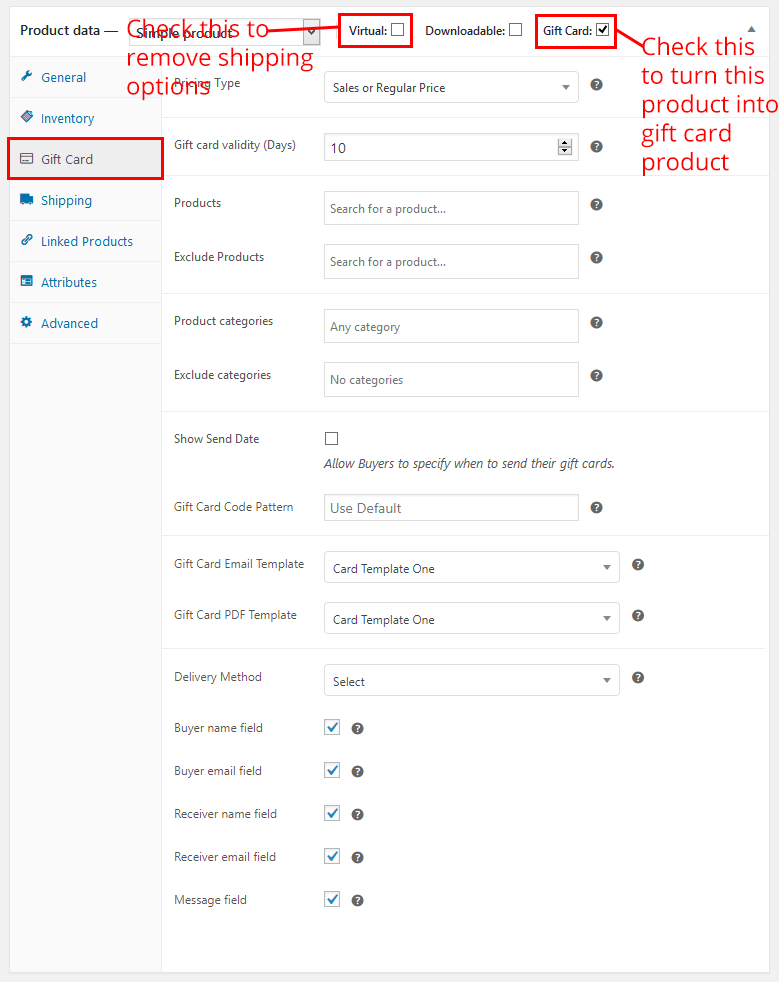
From the shop page, customers can use the following fields when buying gift card products.
- Enter Gift Price allows customers to specify gift card amount.
- Send gift card to allows customers to specify Recipient name and Recipient email to send the gift card to.
- Gift card message allows customers to include a message to the person there sending the gift card to.
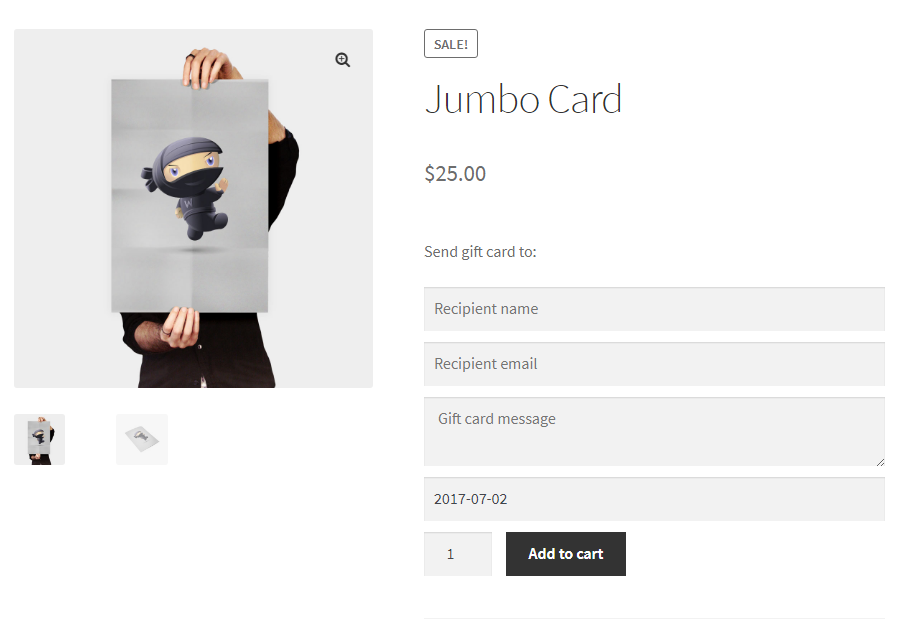
Once a gift card has being purchased and the customer's order is completed, this extension will then create a new coupon for the purchase and reciepent or buyer can now use the coupon when purchasing other items on the website.
To complete any gift card order, navigate to WooCommerce --> Orders
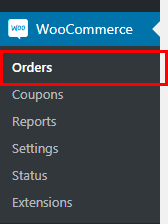
Then select the customer gift card order and complete it, the system will then automatically create a coupon code.
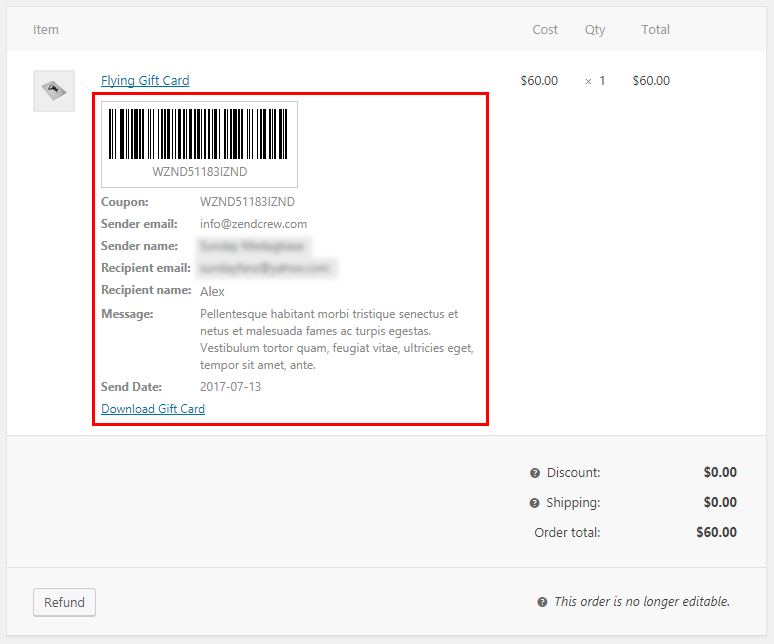
To view all gift card coupons, navigate to WooCommerce --> Coupons page.
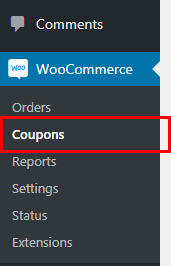
Then you see all coupon codes including those you manually create.
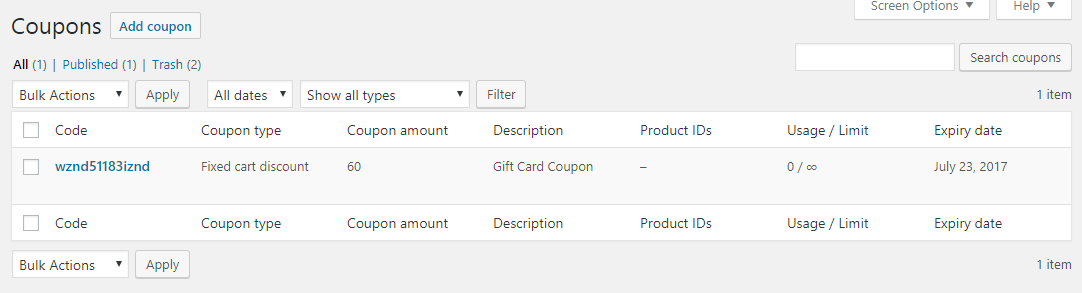
When a gift card coupon is created, the receipient will recieve email containing the gift card coupon information(including PDF).
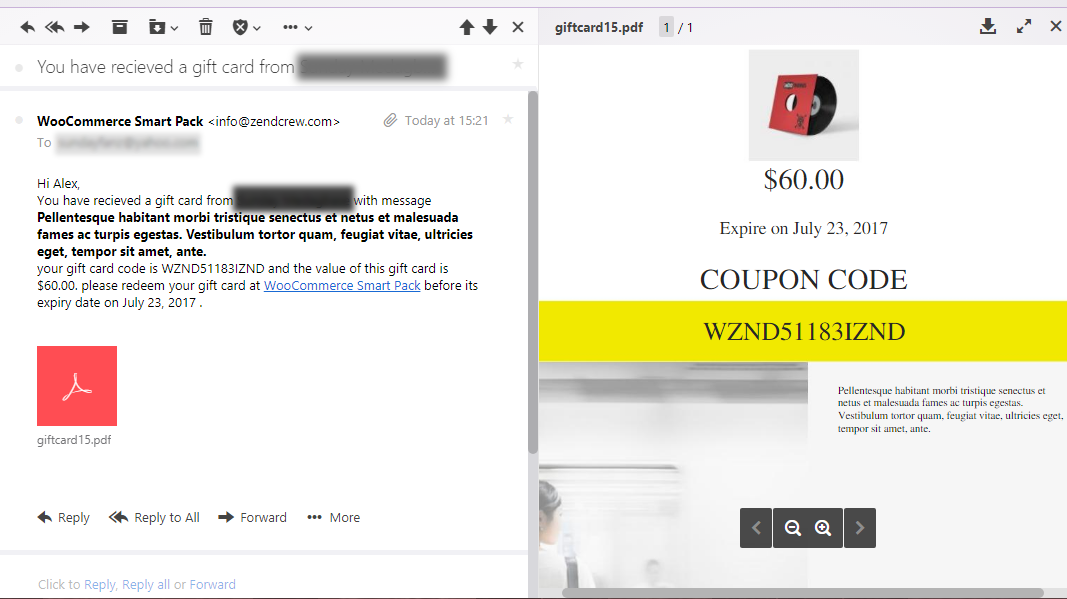
Customers can then use their gift card coupon when making purchase on the your website.
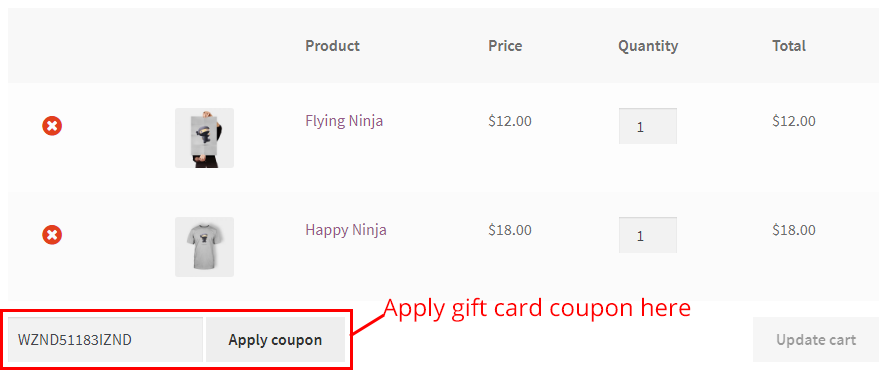
Also Buyers can view their gift card order details in their Recent Orders page.
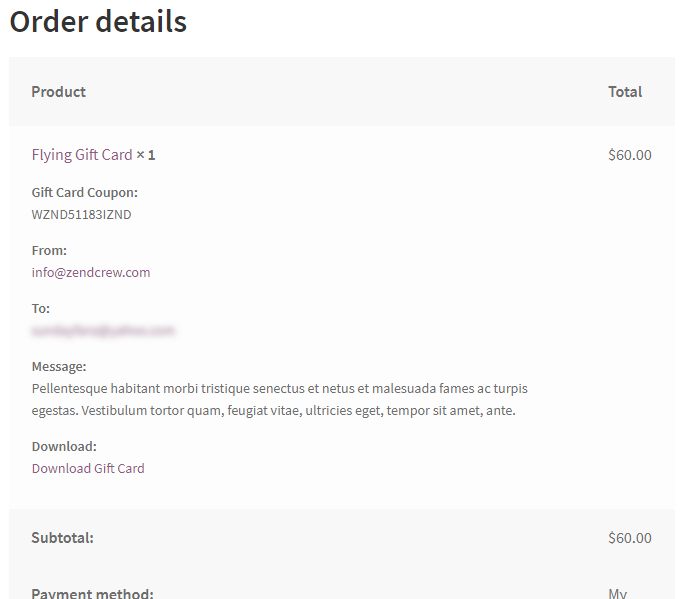
Should in case receivers don't receive their gift card, you can always resend this gift card from the Order Details page.

Wallet Settings
- Auto create wallet if enabled will automatically wallet wallet account for every customer that log into their account on the website.
- Account number starts from displays the account number of the next new wallet account, this number automatically increment after new wallet account has been created.
- New wallet remark displays wallet remark that added to every new wallet account.
- Receipt number format allows you specify the receipt number format for every new transactions.
Funds Deposit
- Deposit product allows you specify which product to use for funds deposit, this option must be set in other to allow funds deposit feature of the extension.
- Complete deposit on order status change allows you specify when to credit customers wallet for every new deposit orders.
- Deposit remark displays transaction remark for every new deposit transactions.
- Payment methods allows you to choose which payment method can be use for funds deposit, leave this field blank to support all payment methods.
Partial Payment
- Partial Payment once enabled, will allow customers to make purchase with the remaining insufficient funds in their wallet and complete this payment using other payment method.
- Cart text this is the message that customers will see in Cart page when partial payment is activated on their cart.
- Complete payment on order status change allows you specify when to debit customers wallet for every new partial payment.
- Payment remark displays transaction remark for every new partial payment transactions.
- Wallet funds threshold controls the minimum funds wallet balance for partial payment to apply on car
- Show partial payment box will display a box on the cart page that will then allow customers to choose when to use partial payment on their wallet.
- Partial payment box title displays partial payment title on cart page
- Partial payment box description displays partial payment description on cart page
- Partial payment box checkbox text displays partial payment checkbox label on cart page
- Allowed payment methods Allows you choose which payment method can be use with partial payment, leave this field blank to support all payment methods
New Wallet Reward
- Reward amount the amount to credit every new wallet.
- Reward remark displays transaction remark for every new reward transactions.
- Reward transaction status controls the new wallet reward transaction status, you leave this field as pending' and later review this transaction in order to know if the new customer is genuine customer.
Wallets Data Security
- System user allows you specify which user account to use this plugin is making/completing a transaction.
- Encryption key allows you to specify the first encryption key (this key is random and unique for every website using the plugin).
- Encryption key VI allows you to specify the second encryption key (this key is random and unique for every website using the plugin).
Email Notifications
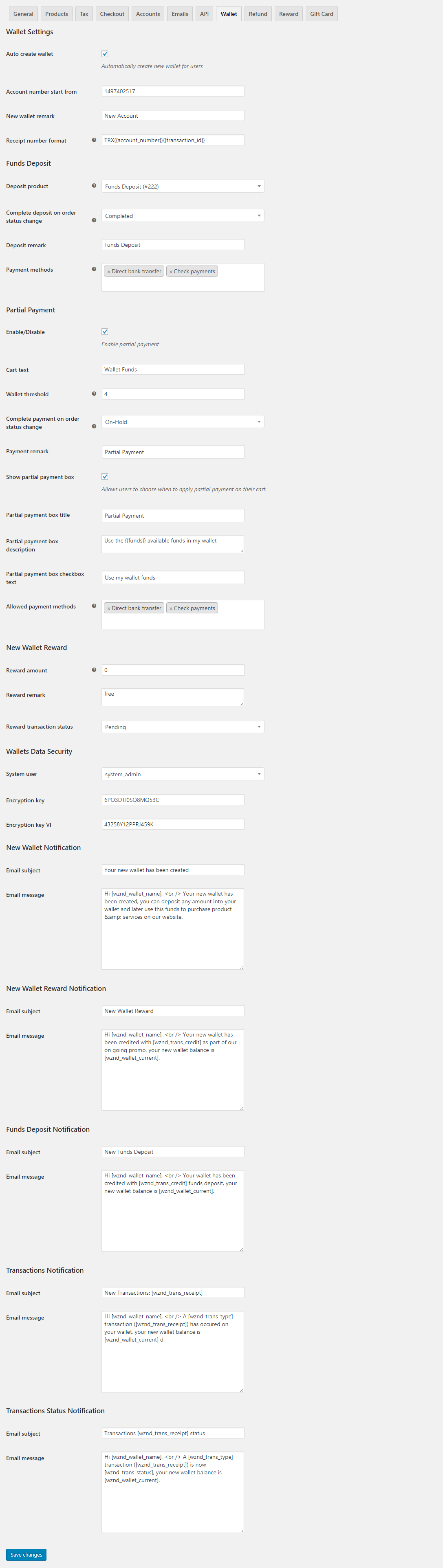
Refunds Settings
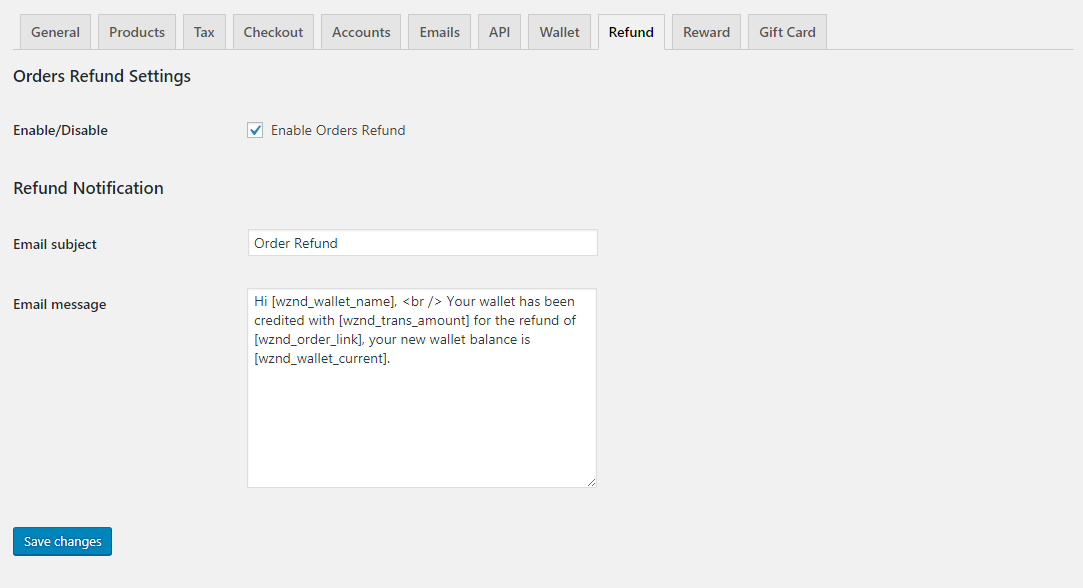 allows you to customize the email notification message.
allows you to customize the email notification message.Reward Settings
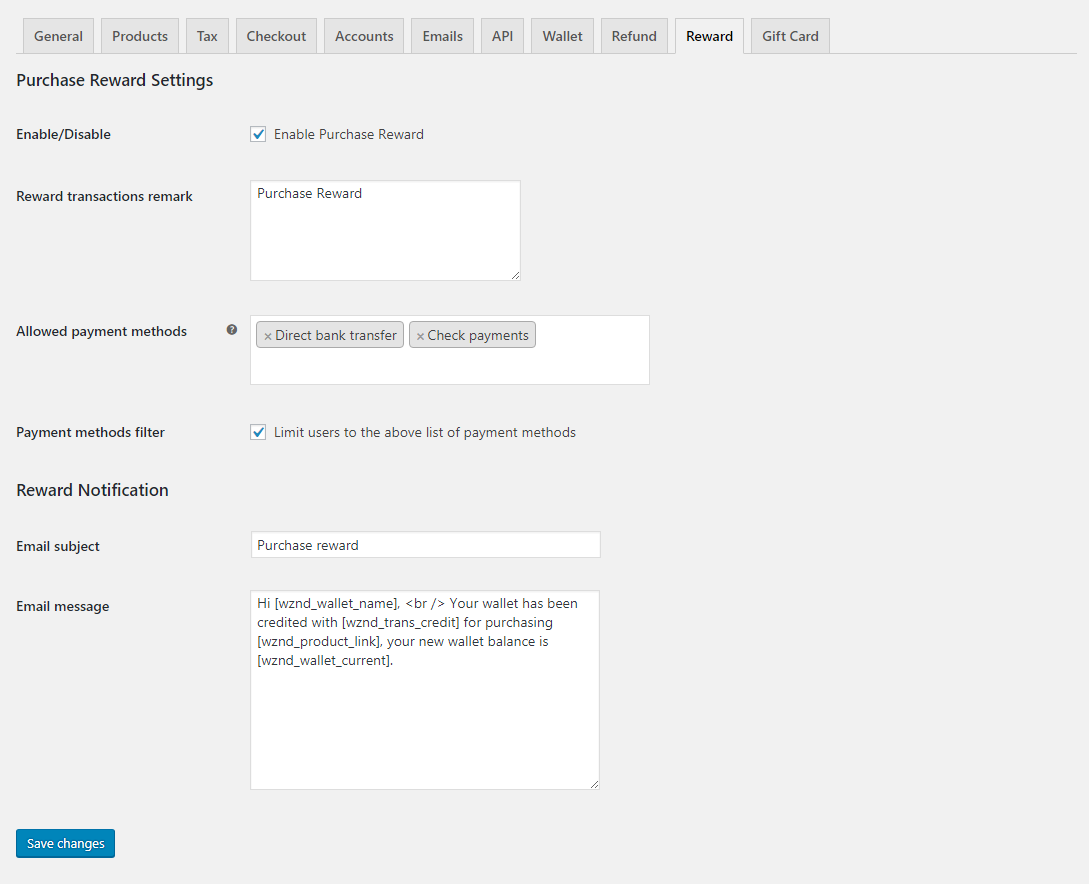
Gift Card Settings
- Enable/Disable allows you to enables or disable the gift card extention.
- Discount type controls how to discount customers, this can be a product discount or an entire cart discount.
- Qrcode or Barcode allows you to use either Qrcode or Barcode (currently only apply to admin order details).
- Gift card coupon pattern control gift card coupons code pattern, you can use (A10,C10 or N10) 'A' is Alphabet, 'N' is Number, 'C' is alphanumic, 10 is the length of each segment
- Apply gift cards before tax if checked will set every new gift card coupons to "apply gift cards before tax".
- Allow free shipping if checked will set every new gift card coupons to 'allow free shipping'.
- Gift card expiry after days controls the expiry date of every new gift card coupons.
- Use gift cards as coupon Allows customers to use gift card code as coupon code.
Usage Restriction
- Minimum spend allows you to set the minimum spend (subtotal, including taxes) allowed to use every new gift cards.
- Maximum spend allows you to set the maximum spend (subtotal, including taxes) allowed when using new gift cards.
- Individual use only if checked new, gift card coupons cannot be used in conjunction with other gift cards or coupons.
- Exclude sale items if checked, new gift card coupons will not apply to items on sale.
- Products allows you to choose a list products which new gift card coupons can apply to.
- Exclude Products allows you to choose a list products which new gift card coupons will not apply to.
Usage Limit
- Usage limit per gift card allows you specify how many times each gift card coupon can be used before it is void.
- Usage limit per user how many times each gift card coupon can be used by an invidual user. Uses billing email for guests, and user ID for logged in users.
Gift Card Management & Refunds
- Create coupon on order status change allows you to choose when to create gift card coupon from orders.
- Remove expired gift cards if checked, will remove expiried gift cards automatically.
- Remove expired gift cards after days allows you to specify how many days to wait for, before removing an expiried gift card.
- Gift card refund allows you to specify how to refund expiried gift card remaining balance.
Gift Cards Payment Methods
- Payment methods allows you to choose which payment method can be use for gift card products, leave this field blank to support all payment methods.
Send To Friend Email and Gift Card Refund Notification allows you to customize email notification message.
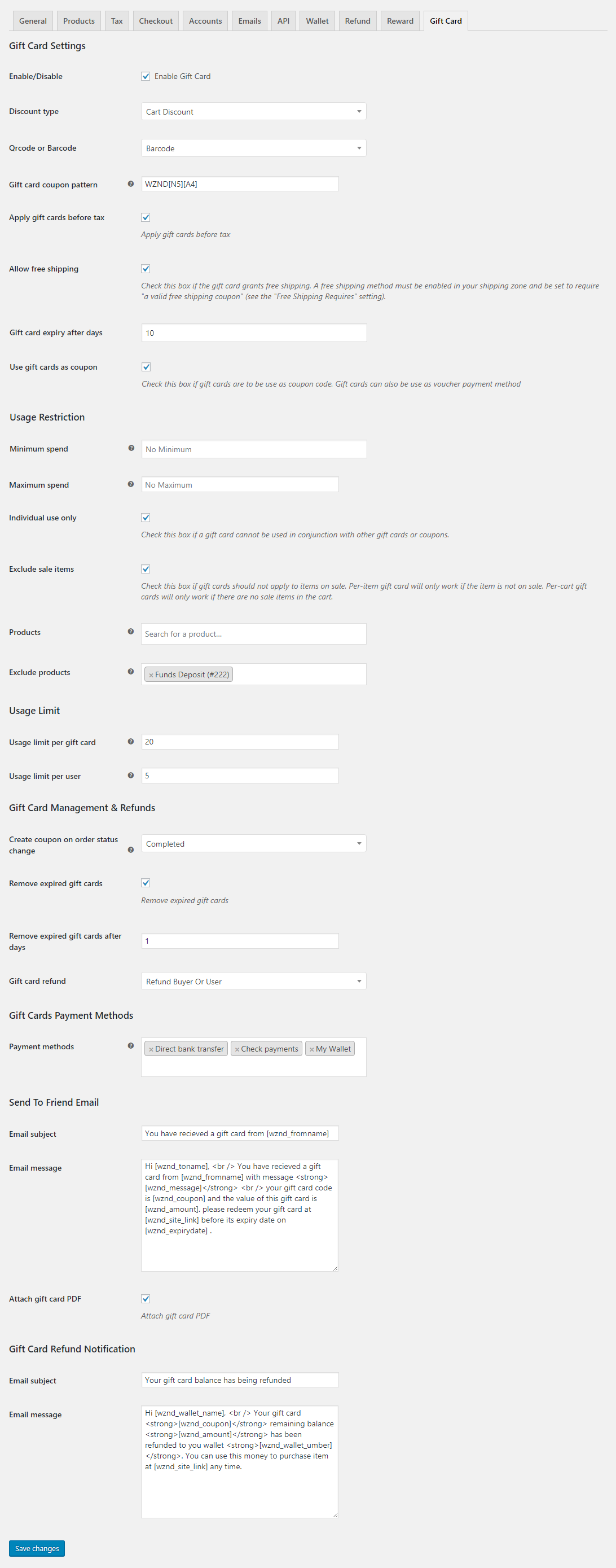
Shortcodes
On Page
- [wznd_giftcard_check] displays web portal which customers can use for checking gift card balance.
- [wznd_mywallet] displays customers wallet balances.
- [wznd_deposit] displays web portal which customers can use when making funds deposit.
- [wznd_transactions] display customers transaction history.
- [wznd_wallet_name] displays customers wallet account name.
- [wznd_wallet_number] displays customers wallet account number.
- [wznd_wallet_current] display customers wallet current balance.
- [wznd_wallet_ledger] displays customers wallet ledger balance.
- [wznd_wallet_spent] displays customers wallet total spent.
On Email Notification
- [wznd_mywallet] displays customers wallet balances.
- [wznd_wallet_name] displays customers wallet account name.
- [wznd_wallet_number] displays customers wallet account number.
- [wznd_wallet_current] display customers wallet current balance.
- [wznd_wallet_ledger] displays customers wallet ledger balance.
- [wznd_wallet_spent] displays customers wallet total spent.
- [wznd_order_number] displays order number.
- [wznd_order_link] displays order link.
- [wznd_product_link] displays product link.
- [wznd_trans_receipt] displays transaction receipt.
- [wznd_trans_credit] displays transaction credit amount.
- [wznd_trans_debit] displays transaction debit amount.
- [wznd_trans_amount] displays transaction credit/debit amount
- [wznd_trans_type] displays transaction type.
- [wznd_trans_status] displays transaction status.
- [wznd_site_link] displays website link.
On Gift Card PDF
Shortcode - Additional info
[wznd_giftcard_check], [wznd_mywallet], [wznd_deposit] and [wznd_transactions] shortcodes require some additional attributes so we have provide some samples below.
Credits
Images
Images used in these plugin and the preview are properly sourced from the following
- https://woocommerce.com/
- https://unsplash.com/
Icons
Icons used in these plugin and the preview are properly sourced from the following
- https://rawgit.com/woothemes/woocommerce-icons/master/demo.html
- http://fontawesome.io/
- https://developer.wordpress.org/resource/dashicons/